Online Banking
Mobile Banking
First Financial Bank Mobile Banking lets you manage and access your eligible First Financial Bank accounts quickly and securely from your mobile device – even when you’re miles away from a First Financial Bank branch or your computer.
Mobile Banking Apps
The free First Financial Bank Mobile Banking App is designed to provide a customized mobile banking experience. Log in with your Internet Banking User ID and password and try one of our mobile banking apps today.
With First Financial Bank Mobile Banking Apps for iPhone, iPad, and Android (phone and tablet), you can:
- Check your account balances and transaction history
- Transfer funds
- Pay bills
- Make a deposit (see below)
- Send money to friends and family using Person-to-Person Payment (see below)
- Locate ATMs and branches
Mobile Deposit
Use the First Financial Bank Mobile Banking Apps to deposit funds into your First Financial Bank deposit account. Simply follow the easy steps below to use First Financial Bank Mobile Deposit today!
- Log into the First Financial Bank Mobile Banking App
- Select “Deposit” at the bottom of the screen
- Select “Deposit Check”
- Choose a deposit account
- Enter deposit amount
- On the back of your check, include:
- For mobile deposit only”
- Your signature
- Take pictures of front and back of check
- Confirm deposit and submit
The cost of a mobile deposit is Free! Deposits made before our 3:00 PM Central cut-off will typically be available within 2 business days. Saturdays, Sundays, and federal holidays are not business days.
After submitting the check image, securely store your check for 14 days. After that time period, if you have confirmed your receipt of the funds, you should destroy the check or mark it “VOID”. You must not resubmit the check and/or redeposit the check.
A daily mobile deposit limit of $1,500 is in place on all deposit accounts.
Person-to-Person Payment for Mobile
“NOTICE: First Financial Bank’s digital banking provider has announced that the Popmoney® payment service will be discontinued on June 30, 2023. Payments that are processed prior to 5:00pm on June 30 will be completed. Any future-dated payments will not be completed after 5:00pm on June 30. If you have recurring Popmoney® payments set up you will need to cancel them prior to June 30 and connect with the recipient regarding a new payment arrangement.”
First Financial Bank’s Person-to-Person Payment powered by PopMoney ® allows customers to send money to friends and family via email or text through the First Financial Bank Mobile Banking App for a small fee.
When you need to send or receive money, simply log into the First Financial Bank Mobile Banking App on your device, and use First Financial Bank’s Person-to-Person Payment for Mobile starting at $0.75 per standard transaction or $1.50 per Next Day transaction. All you need is an email address or mobile phone number to send money. First Financial Bank’s Person-to-Person Payment for Mobile can also gather information from your contacts on your mobile device.
First Financial Bank’s Person-to-Person Payment for Mobile brings even greater convenience and ease directly to you for banking on the go.
Digital Wallets
A digital wallet is an application on your smartphone that stores your debit card information, allowing you to make contactless payments at stores, seamless online and mobile payments, and even send or receive money with friends and family. You can use your First Financial Bank debit card with Apple Pay®, Google Pay™, and Samsung Pay®. You can find out more about setting up a digital wallet and sending payments using the following links:
Learn how to set up and use Apple Pay® here: https://support.apple.com/en-us/ht201239
Learn how to send and receive money with Apple Cash here: https://support.apple.com/en-us/ht207875
Learn how to set up and use Google Pay here: https://pay.google.com/about
Learn how to send and receive money with Google Pay here: https://support.google.com/googlepay/answer/10197215
Learn how to set up and use Samsung Pay® here: https://samsung.com/us/samsung-pay
Learn how to send and receive money with Samsung Pay Cash here: https://samsung.com/us/support/answer/ANS00084582
Personal Banking |
Business Banking |
Additional Services |
